how to install the MagisTV app on Android, PC, and Smart TVs in 2025.
Want to watch free movies, live TV, and sports without paying? MagisTV is a simple app that lets you do just that. In this guide, we’ll show you how to install MagisTV on your Android phone, computer, or Smart TV in 2025. Don’t worry—it’s easy to follow, even if you’re not good with technology. Just take it step by step, and you’ll be watching your favorite shows in minutes!
How to Install MagisTV on Android
- Download Magis APK File: Visit the MagisTV (magistvo.com) website to download the latest Version APK file.
- Enable Unknown Sources: Go to your device’s settings, navigate to “Security,” and enable “Unknown Sources” to allow installations from third-party sources
- Install the App: Locate the downloaded APK file in your device’s file manager and tap on it to initiate the installation.
- Launch MagisTV: Once installed, open the app, sign in or create an account, and start streaming your favorite content.
How to Install MagisTV on PC (Windows/macOS)
To run MagisTV on your computer, you’ll need an Android emulator:
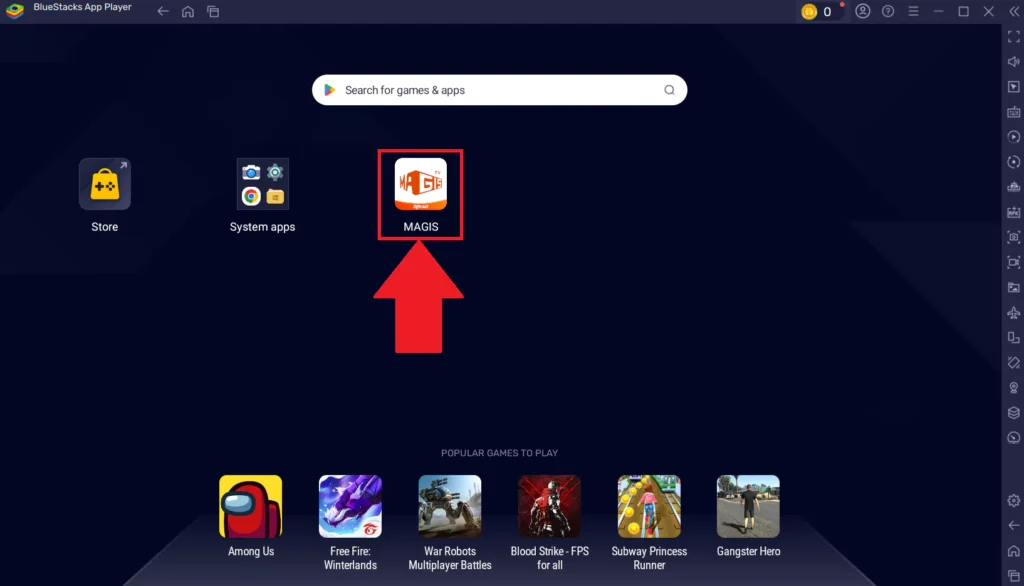
- Install an Android Emulator: Download and install a reliable emulator like BlueStacks or NoxPlayer on your PC.
- Download MagisTV APK: Obtain the latest MagisTV APK file from a trusted source.
- Install the APK via Emulator: Open the emulator, drag and drop the APK file into it, or use the emulator’s interface to install the APK.
- Access MagisTV: Once installed within the emulator, launch MagisTV, log in, and enjoy streaming.
How to Install MagisTV on Smart TVs (Android TV, Google TV, Fire TV Stick)
For Smart TVs running Android TV or Google TV, follow these steps
Step 1: Install Downloader on Your Smart TV or Firestick
To sideload MagisTV, you’ll first need Downloader a must-have tool for installing apps not available in official stores. Here’s how to get it:
- Open the Amazon App Store (Firestick) or Google Play Store (Android TV).
- Search for “Downloader” (by AFTVnews).
- Select “Download” or “Install” to add it to your device.
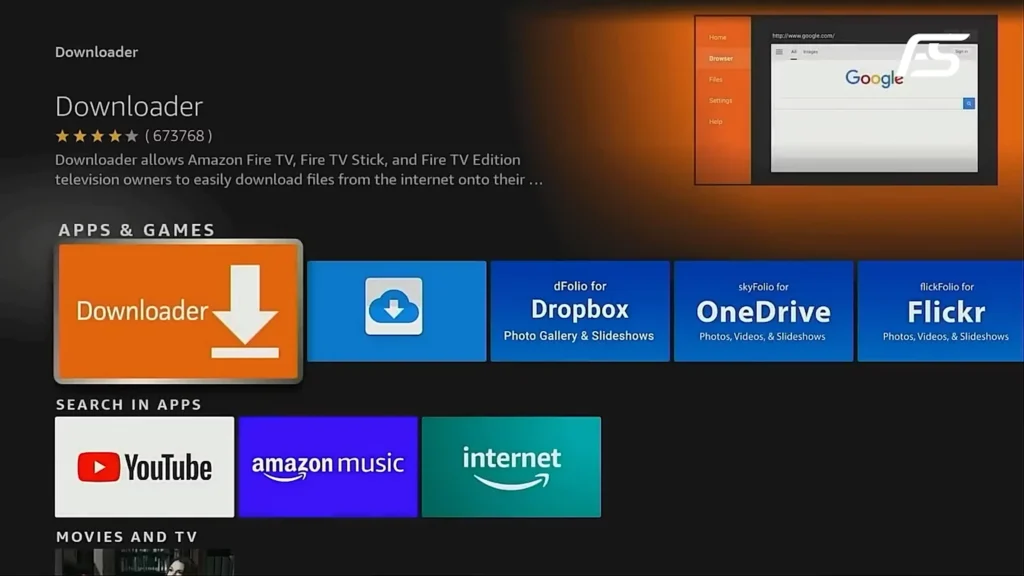
Step 2: Enable Developer Options & Unknown Sources
Before installing MagisTV, you’ll need to enable sideloading on your Firestick or Android TV. Follow these steps:
- Go to Settings > My Fire TV (or Device Preferences on Android TV).
- Select About, then click “Fire TV Stick” (or your device name) 7 times quickly until you see “You are now a developer!”
- Go back and open Developer Options.
- Enable “ADB Debugging” (for advanced installations).
- Turn on “Unknown Sources” and select Downloader when prompted—this allows app installations outside the Amazon/Google store.
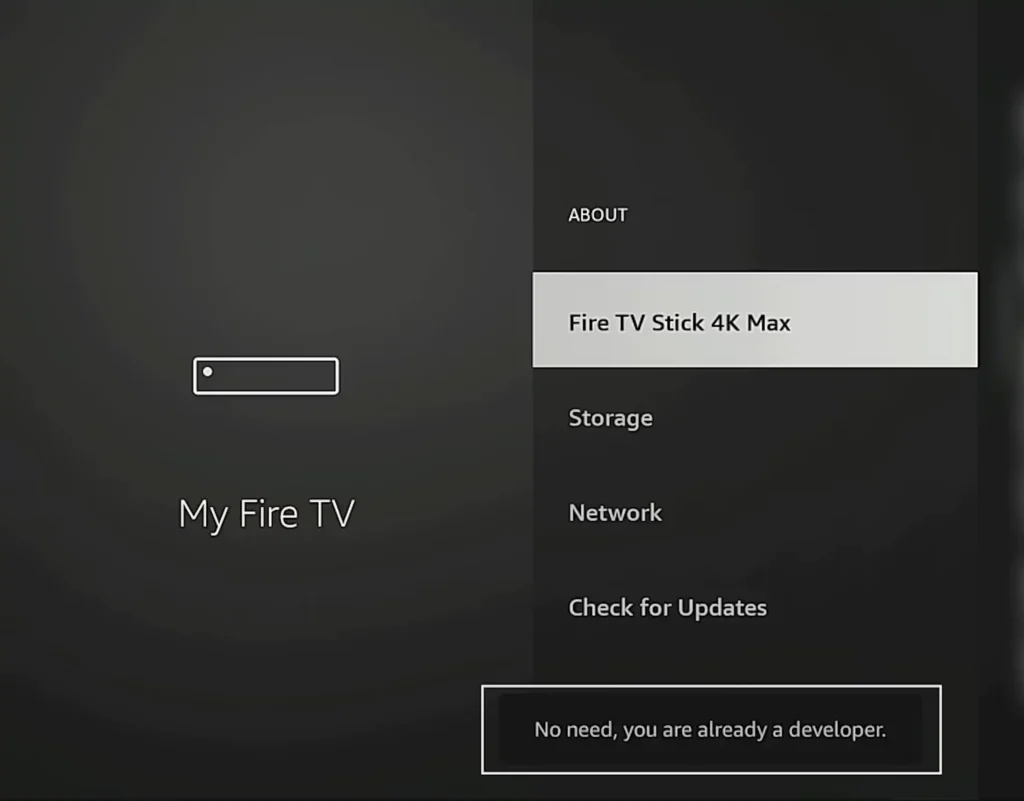
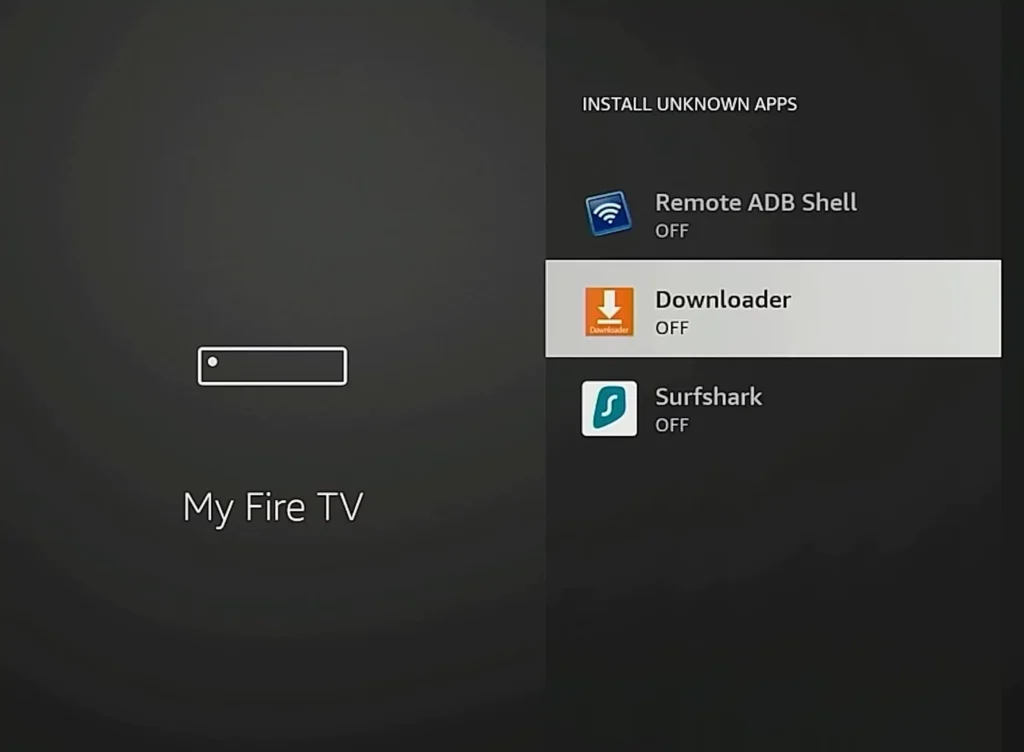
Step 3: Download MagisTV Using Downloader
Now that your device is ready for sideloading, follow these simple steps to get MagisTV installed:
- Open the Downloader app on your Firestick or Android TV.
- In the URL field, enter the code: 597058 (this will fetch the latest MagisTV APK).
- Press “Go”—the download will begin automatically.
- Wait for the download to complete (this may take a few moments depending on your internet speed).
Step 4: Install MagisTV on Your Device
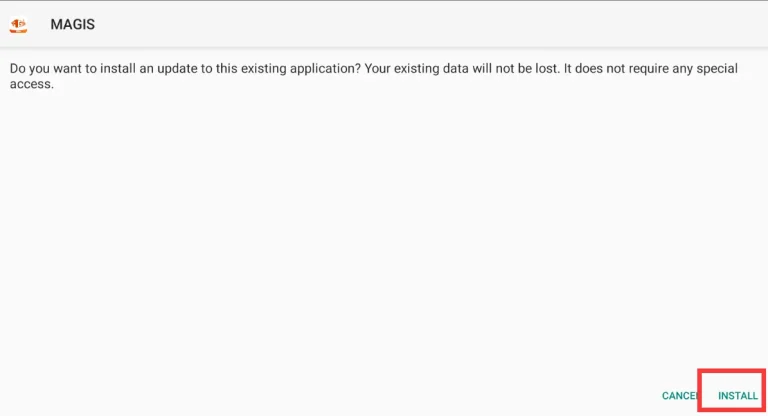
Now that the APK has downloaded, let’s complete the installation:
- After the download finishes, you’ll see an “Install” button – select it
- Wait for the installation to complete (usually takes 10-30 seconds)
- Once installed, you’ll see either:
- “Open” (to launch immediately)
- “Done” (you can find the app in your app list)
How to Install MagisTV on Samsung Smart TVs
Samsung Smart TVs don’t natively support APK installations, but you can use the following method:
- Download MagisTV APK: On your computer, download the MagisTV APK file from a trusted source.
- Transfer via USB:
- Copy the APK file to a USB flash drive.
- Insert the USB drive into your Samsung TV.
- Enable Unknown Sources:
- On your TV, go to “Settings” > “Security.”
- Enable “Unknown Sources” to allow third-party installations.
- Install the APK:
- Using the TV’s file manager, locate the APK file on the USB drive.
- Select it to begin the installation process.
- Launch MagisTV:
- Once installed, open the app from your apps list.
- Sign in or create an account to access content.
Magis TV Compatibility List
✅ Android Devices
MagisTV works smoothly on most Android devices running Android 5.1 or higher:
- Android Smartphones (Samsung, Xiaomi, Motorola, etc.)
- Android Tablets
- Android TV OS Smart TVs
- Android TV Boxes (Xiaomi Mi Box, MECOOL, Beelink, etc.)
✅ PC (Windows & macOS)
MagisTV is not a native PC app but can run perfectly using an Android emulator like:
- BlueStacks
- NoxPlayer
- LDPlayer
Supported on:
- Windows 10/11 (64-bit)
- macOS Monterey or later
(Make sure your PC/Mac meets emulator system requirements.)
✅ Smart TVs
MagisTV supports Smart TVs with Android TV OS and can be installed via APK or browser. Supported brands include:
- Sony Bravia (Android TV)
- Philips Android TV
- TCL Android Smart TVs
- Hisense Smart TVs
- Xiaomi Mi TV
- Skyworth
✅ TV Boxes
Compatible with popular Android TV Boxes:
- Nvidia Shield TV
- Xiaomi Mi Box S
- Beelink GT King
- MECOOL KM3
- T95 Android Box
✅ Fire TV Devices
MagisTV can be sideloaded onto Fire OS devices:
- Amazon Fire TV Stick (4K & Lite)
- Fire TV Cube
- Fire TV Edition Smart TVs
✅ macOS & iOS Devices
MagisTV is not officially available for iPhones or iPads. However:
- macOS users can run it via Android emulator.
- iOS users currently cannot install the APK due to system restrictions.
✅ Magis TV Compatible Devices
| Device Category | Supported Devices / OS | Installation Method |
|---|---|---|
| Android Smartphones | Android 5.0 (Lollipop) and above | Download APK → Enable Unknown Sources → Install APK |
| Android Tablets | Android 5.0+ from brands like Samsung, Lenovo, etc. | Same as above |
| Android TV / Google TV | NVIDIA Shield, Chromecast with Google TV, Sony Bravia, Mi Box | Use File Manager or Downloader → Install APK |
| Amazon Firestick / Fire TV | Firestick 4K / 4K Max, Fire TV Cube, Firestick Lite | Use Downloader app → Sideload APK |
| Windows PC | Windows 10/11 via Emulator (BlueStacks, Nox, LDPlayer) | Install Emulator → Install APK inside emulator |
| macOS | macOS Monterey+ via Android Emulator (BlueStacks, Genymotion) | Same as above |
| iPhone / iPad (iOS) | iOS 12+ (No native app) | Use Safari to stream OR use IPTV apps (GSE IPTV, Smarters Pro) |
| Samsung Smart TV | Tizen OS (No APK support) | Use IPTV Players like Smart IPTV / Duplex / Cast from phone |
| LG Smart TV | webOS (No APK support) | Use Net IPTV / SS IPTV / Cast from Android |
| Linux OS | Ubuntu, Arch (via Anbox / Genymotion emulator) | Install Emulator → Run APK OR use web streaming if available |

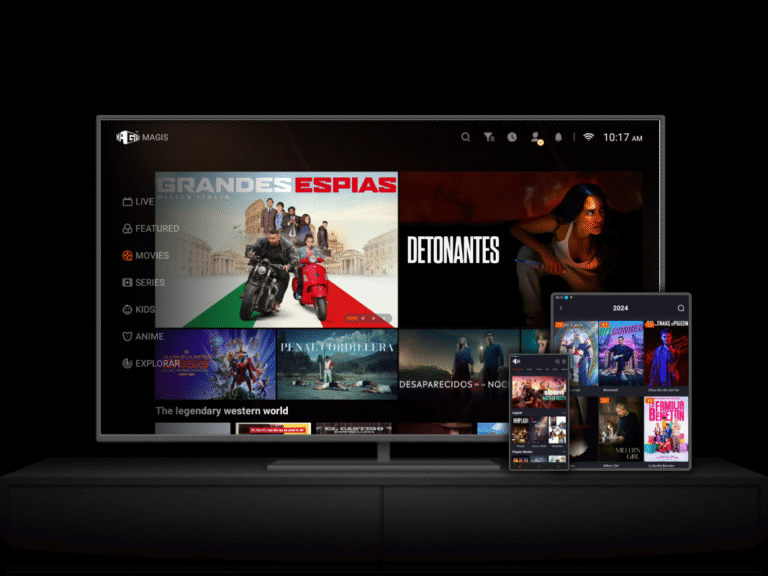
One Comment